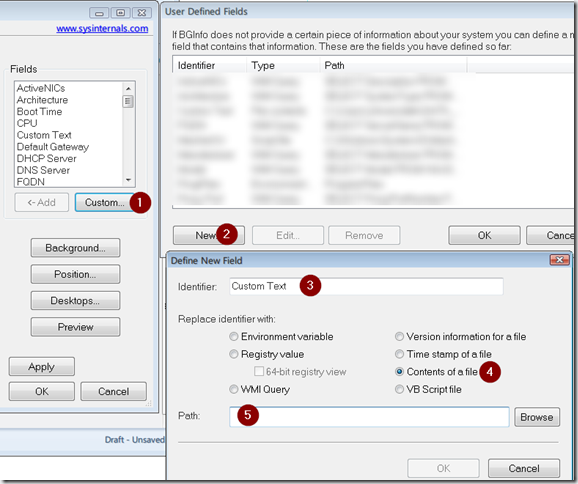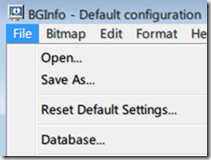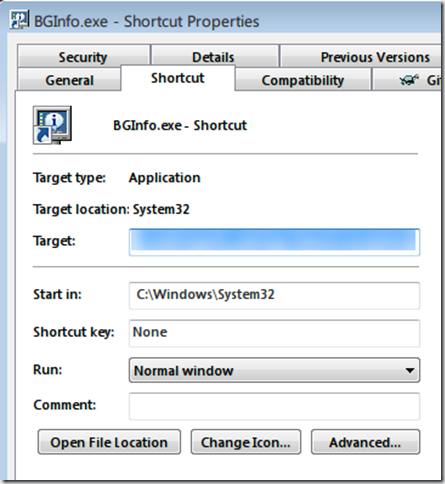- Go to Start Menu.
- Type ‘bginfo’. Press enter. If you do not have BGInfo, google it. And download and install it. (If you are trying to do this trick, you should know how to do that.)
- If the BGInfo is already set up in your computer, it may flash out if there is a timer set. Click on ‘Time remaining:’ button on top right corner, to edit it.
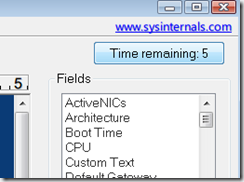
- Add a Custom Text option as follows:
- Click on Custom field. (See the screenshot)
- Click on New field.
- Type the identifier text.
- Select ‘Content of a file’.
- Create a text file in your computer and browse to that file. And click OK.
- Save the setting as .BGI file.
-
Create a desktop shortcut for bginfo. (you should know how to do this!)
-
Right click on the shortcut. Go to target.
-
Add the following in the target box.
-
C:\Windows\System32\BGInfo.exe /i<location of bgi file> /timer:0 /accepteula
-
Here is an example.
-
C:\Windows\System32\BGInfo.exe /ic:\mybginfo.bgi /timer:0 /accepteula
-
Click ok. Put the bginfo shortcut in your startup folder. That’s it. Now you should see the text from your text file on your desktop wallpaper.